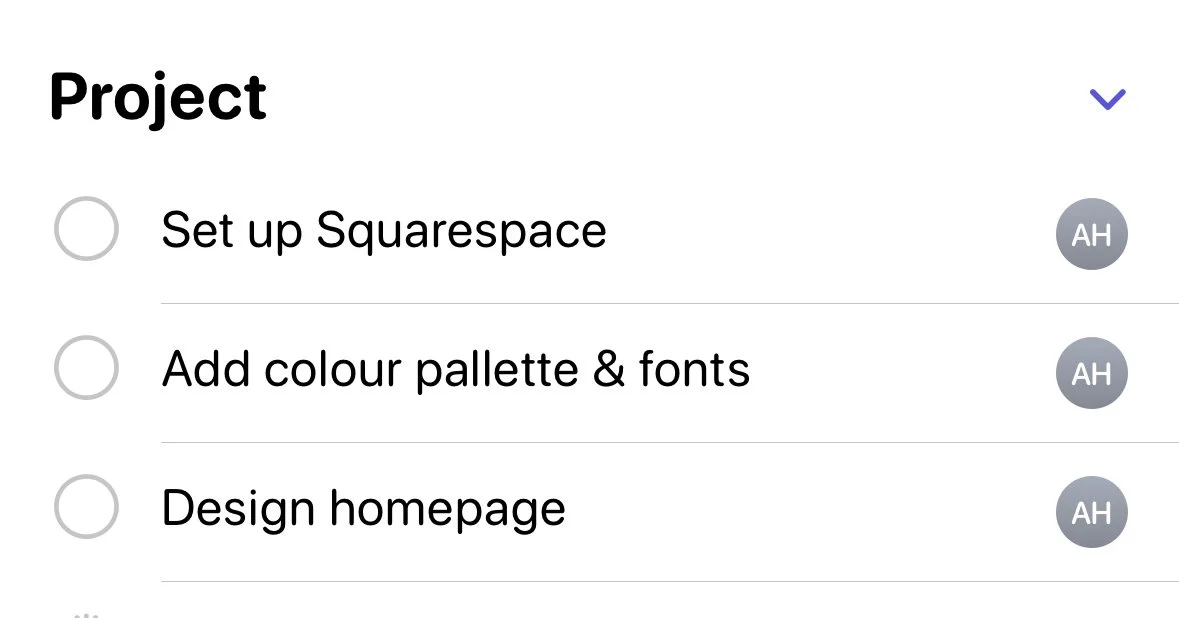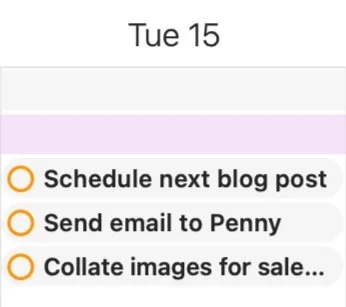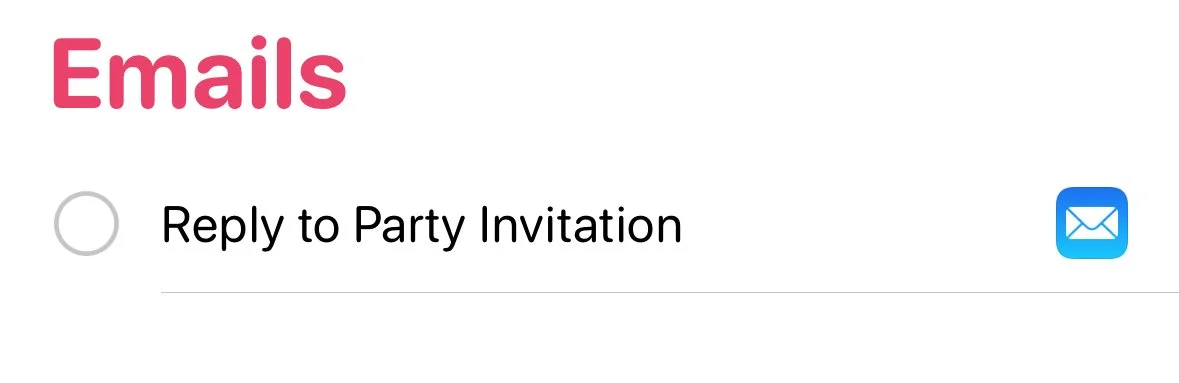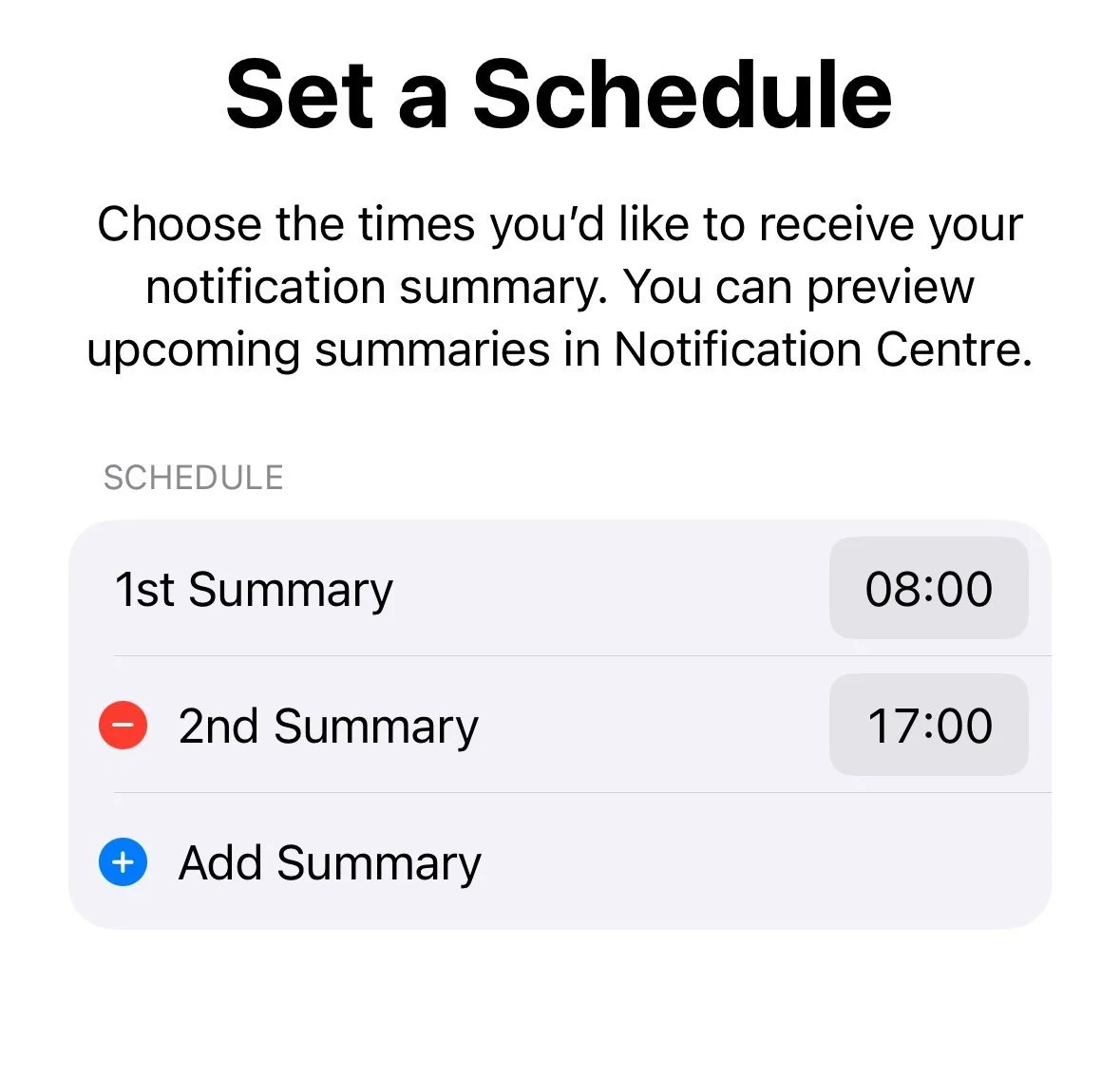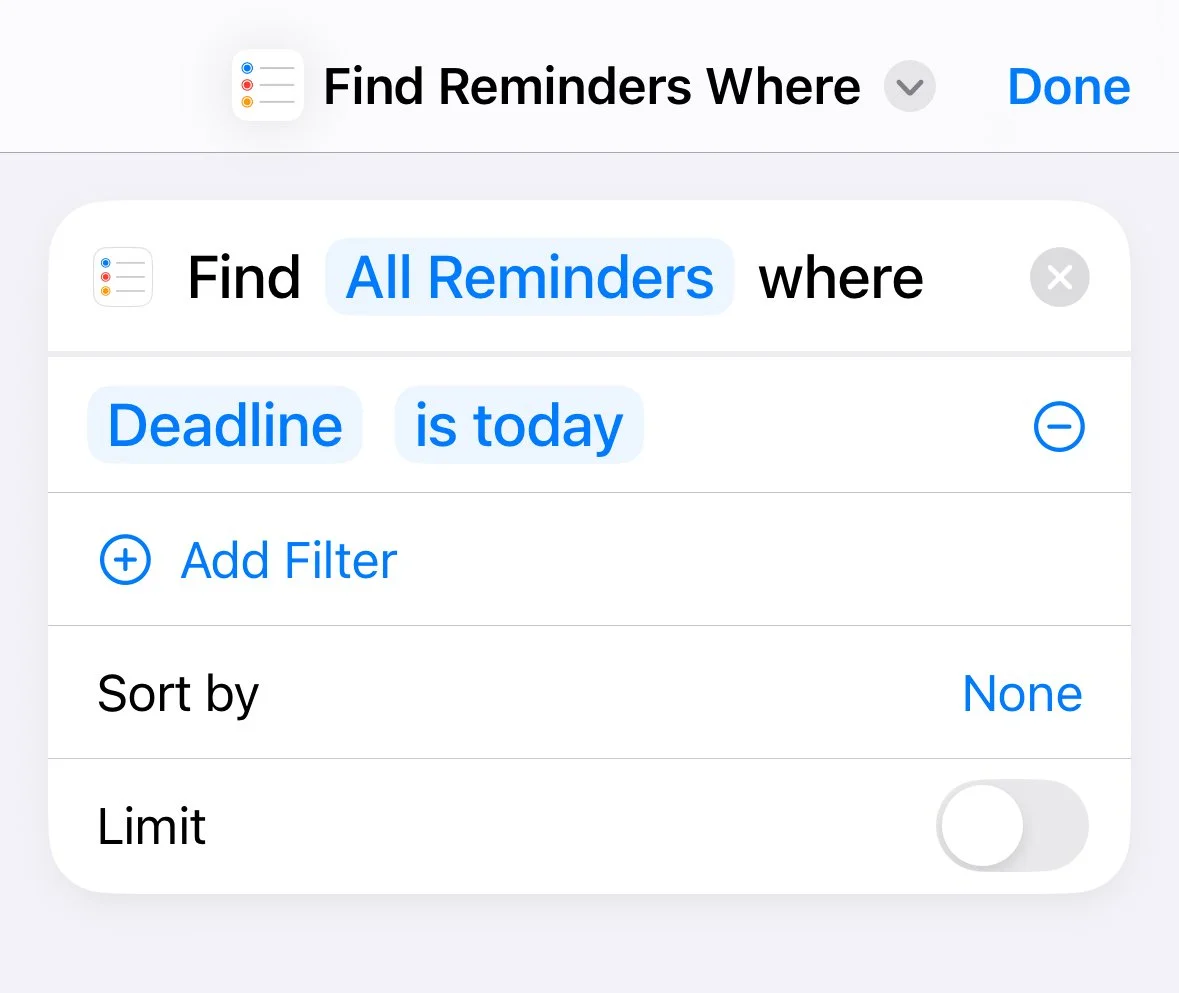10 Things You Didn't Know Apple Reminders Can Do
Why this unassuming app is now the beating heart of my productivity.
I’m so invested in Apple Reminders now, and it’s become so integrated in my life and business, I honestly don’t know what I’d do without it.
I’ve used it ever since I first got an iPhone—for quick things like “book dentist,” “MOT due,” or “send invoice.” Just little nudges to jog my memory. But it wasn’t until last year that I really dug in and realised just how powerful this app is. It became my app of the year, and my last blog post about it remains one of my most-read posts to date.
So here are 10 features you might not know Apple Reminders can do—along with how I use them in real life.
1. Smart Lists
Smart Lists automatically gather tasks based on filters you set—like date, tag, priority, or which list they’re in.
How to use it:
Set up a Smart List to show all tasks with the “Work” tag due in the next 7 days. Or create one for “Errands” that filters anything tagged with “out & about.” You don’t have to remember what list something’s on—your Smart List surfaces it when it matters.
Tip: You can add colour and icon customisations to Smart Lists, making them visually easier to navigate at a glance.
2. Shopping List Mode
In iOS 17+, Apple Reminders can now categorise groceries automatically—so bananas go under “Fruit & Veg,” milk under “Dairy, Eggs & Cheese,” and so on.
How to use it:
Create a new list and select "Shopping" as the list type. When you start typing items, Apple Reminders sorts them into neat categories. You can even drag them around if you prefer your own layout.
Tip: If you’ve added non-grocery items (like “return library books”), you can recategorise or move them out of the grouped list view easily.
3. Shared Lists
You can invite others to view and edit lists—ideal for shared living, families, or collaborative projects.
How to use it:
I share a “Weekly Shop” list with my family and a “Website Project” list with a client. Tasks get added and checked off collaboratively. Everyone stays on the same page, without WhatsApp chaos.
Tip: Shared Lists can be used with Siri. You can say, “Hey Siri, add milk to the weekly shop list,” and it’ll go right where it should.
4. Assign Tasks
Once a list is shared, you can assign tasks to specific people. Their initials appear next to each assigned task, so responsibilities are crystal clear.
How to use it:
In a shared “Website Project” list, I can assign “Collate images” to my client and “Connect domain” to myself. No more wondering who’s doing what.
Tip: Everyone gets a notification when a task is assigned to them—so it’s a helpful nudge without having to say anything.
5. Kanban View (Columns)
You can now group tasks into sections within a list, creating a mini Kanban board layout.
How to use it:
Create a list called “Content Planning” and make sections like “Ideas,” “In Progress,” “Published.” Drag tasks between sections as they move along your workflow. This turns Reminders into a visual project manager.
Tip: You can collapse and expand sections to keep things tidy, especially helpful if you’re juggling lots of content or client work.
6. Calendar Integration
Reminders with due dates can appear in your Apple Calendar. You’ll see them as all-day events on your chosen calendar view.
How to use it:
I use this to see workload distribution. If I notice 5 deadlines on a Wednesday, I can reschedule or reprioritise.
Tip: Go to Settings > Reminders > Add to Calendar, and choose your preferred calendar view to enable this integration.
7. Templates
If you often recreate the same kind of list—like packing list, onboarding, or weekly reset—you can save any list as a template.
How to use it:
Create a checklist for “Client Launch Process” and save it as a template. Next time you onboard a new client, tap “Use Template” and everything is ready to go.
Tip: You can choose whether to include due dates or tags in the template—ideal if you want a clean slate.
8. Link Emails to Reminders
Using the Apple Mail app, you can drag an email into Reminders and it’ll create a task with a link back to that email.
How to use it:
If a client emails me asking for an update, I’ll drag the email into a reminder titled “Reply to Sophie about timeline.” When I tap the reminder later, it opens the exact email—no inbox searching needed.
Tip: This only works within the Apple ecosystem (Mail and Reminders), but it’s seamless and saves tons of time.
9. Summary Notification
Set up a daily or twice-daily Scheduled Summary in your notifications to review tasks at the start or end of the day.
How to use it:
My summary pops up at 8am to plan my day, and again at 5pm to reflect and tick things off. It feels more intentional than constant alerts.
Tip: Go to Settings > Notifications > Reminders > Scheduled Summary to set this up.
10. Use with Shortcuts
Pair Reminders with the Shortcuts app to automate repetitive actions, like rescheduling overdue tasks, setting up recurring check-ins, or creating daily review flows.
How to use it:
At the end of each day, I run a Shortcut that automatically finds any overdue tasks and updates their due date to the next day. It saves me the mental load of reviewing each one manually—and nothing slips through the cracks.
Tip: You can build this using the Shortcuts app:
Action 1: “Find Reminders where Due Date is before today”
Action 2: “Change Due Date to Tomorrow”
Add it to your Home Screen or use Siri to trigger it: “Reschedule Overdue Tasks”
Bonus: You can even add a notification to remind you to run this shortcut each evening, like a mini review ritual.
Apple Reminders might look basic, but behind its clean interface is a surprisingly powerful system. If you’re already in the Apple ecosystem, you don’t need another task app—this one does more than you think.
I’m now using Reminders for:
Business tasks
House admin
Family lists
Content creation
Client systems
Personal planning
And it’s all beautifully synced across my phone, tablet, laptop, and watch.